#retouch preset
Explore tagged Tumblr posts
Text
Post-Processing Techniques
The Digital Darkroom Demystified Ah, post-processing, the magical realm where good photos go to become great, and the ‘meh’ ones get a shot at redemption. It’s like a fairy godmother for your images, but instead of a wand, she wields a mouse. The Basics: Cropping, Healing, and Adjusting First things first, let’s crop out the photo bombers and that pesky finger over the lens. Cropping can help…

View On WordPress
#adjustments#cropping#exporting#filters#healing tool#layers#masks#post-processing#presets#retouching
0 notes
Text
💡 LIGHTING TUTORIAL
as promised - tutorial on lighting on my shots in fact, there is nothing complicated here, and I myself am still learning 😉
I don't use an otis camera. WE ONLY NEED AMM I also don't have ray tracing, so I have to suffer a lot on the result :''
POST WITH RESULTS FROM VIDEO 🥀
📌 SETTING A POSE:
to begin with, I quickly select a pose for my boy. I decide to do it through the photomode, because for video this method will be much faster
📌 START SETTING UP THE LIGHTING:
I always use the settings in the screenshot below but for today's lesson, we will need 1 and 3, since I use 2 very rarely
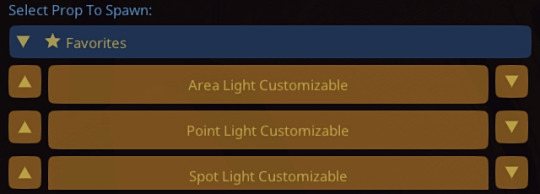
I had to do it as quickly as possible, otherwise the video would have been very long. usually, I can spend from an hour to two on setting up lighting, so the result obtained now does not particularly suit me. but I needed to show the basic principle of my work with tools 🙃
📌 RESHADE MAGIC:
presets that help me get rid of the green tint in the game, give depth to blacks and blur the background. blur settings from photomod don't suit me...
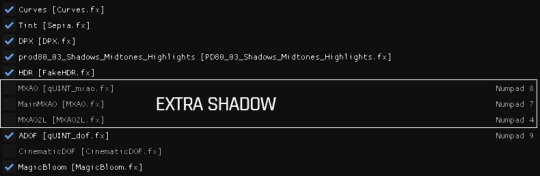
📌 PHOTOSHOP MAGIC:
final part. if my shots have a lot of jambs, many of which I notice already during processing, they have to be retouched. sometimes I add additional lighting in the editor itself, and not in the game. in this example, it is the light from the phone 📱

98 notes
·
View notes
Text
Creative Retouching Made Easy: Why Reliable Image Editing Solutions Stand Out
In the world of visual content, creative retouching plays a vital role in making images stand out and leave a lasting impression. Whether you're a photographer, content creator, or business looking to enhance your visuals, the need for reliable image editing solutions has never been greater. With a wide array of tools and features at your disposal, these solutions provide an easy and efficient way to perfect your images. Here's why reliable image editing solutions stand out and how they can make creative retouching a breeze.
1. Precision at Your Fingertips
When it comes to creative retouching, precision is key. Reliable image editing solutions offer advanced tools that allow you to fine-tune every detail. From adjusting lighting and shadows to enhancing skin tones or removing blemishes, these tools ensure that each change is made with the utmost accuracy. With precise control over every element, you can achieve the perfect look for your images.
2. Time-Saving Features
Creative retouching can be a time-consuming task, especially when working with large batches of images. Reliable image editing solutions are designed with time-saving features like batch processing, automated adjustments, and customizable presets. These features streamline the editing process, allowing you to complete your projects faster while maintaining a high level of quality.
3. Access to Professional Tools
One of the standout features of reliable image editing solutions is the access they provide to professional-grade tools. These solutions often include advanced features like retouching brushes, gradient maps, layer blending modes, and much more. With these tools, you can perform complex edits like facial retouching, background removal, or color grading, just like a professional editor would.
4. User-Friendly Interface
Despite offering powerful features, reliable image editing solutions are designed with user-friendliness in mind. Whether you're a beginner or a seasoned pro, these platforms are intuitive and easy to navigate. Their clean, organized interfaces allow you to access all the features you need without feeling overwhelmed. This accessibility makes creative retouching a hassle-free experience for everyone.
5. Customization for Unique Styles
Every project is unique, and so is every artist’s approach to editing. Reliable image editing solutions allow for extensive customization, enabling you to create a workflow tailored to your specific needs. You can save presets, customize shortcuts, and adjust the interface to suit your style, making the editing process more efficient and personalized.
6. Scalability for Large Projects
For photographers, businesses, or content creators working on large-scale projects, scalability is essential. Reliable image editing solutions are designed to handle high volumes of images without compromising on performance. Whether you're editing a series of product photos or retouching a batch of portraits, these tools can scale to meet your needs, ensuring you stay productive without any slowdowns.
7. Advanced Filters and Effects
Creative retouching isn't just about fixing flaws—it's also about enhancing the aesthetic appeal of your images. Reliable image editing solutions come with a wide range of advanced filters and effects that allow you to add artistic touches to your visuals. From vintage looks to vibrant color shifts, you can transform your images with just a few clicks.
8. High-Quality Results Every Time
At the end of the day, the goal of creative retouching is to produce high-quality, visually appealing images. With reliable image editing solutions, you can rest assured that your images will turn out looking their best. These platforms are built with sophisticated algorithms and features that enhance image quality, whether you're working with high-resolution files or low-quality images that need a bit of improvement.
9. Versatility Across Different Formats
Whether you're working on product photos for e-commerce, portraits for social media, or images for print, reliable image editing solutions offer versatility across different formats. These tools support various file types like JPEG, PNG, TIFF, and even RAW formats, giving you the flexibility to work with any image you need.
10. Support and Resources for Growth
Reliable image editing solutions often come with extensive support and learning resources. Whether you need assistance troubleshooting an issue or want to learn how to use a specific feature, these platforms typically offer tutorials, guides, and responsive customer support to help you get the most out of your tools.
Conclusion
Creative retouching doesn’t have to be difficult or time-consuming. With the right image editing solutions, you can easily elevate your visuals and achieve professional-quality results. By providing precise control, time-saving features, and access to powerful tools, reliable image editing solutions help you perfect every image. Whether you're a professional or a hobbyist, these solutions can take your creative projects to new heights.
If you're ready to explore top-notch image editing tools, check out Image Editing Solutions for expert-level editing and retouching features that will bring your visuals to life.
2 notes
·
View notes
Note
How are you editing their facial expressions in those screenshots?
Hi! Depends on the pic! Two examples are the one bun/hyur are looking at the stars - there I mostly fixed bun's smile line, like the ends of her mouth, and some expression lines in the eyes too!
In the pic of the miqo and the Wolf/torgal, I haven't retouched it outside the game! Normally I at least do some color correction but I really was meh. The use of shaders in Gshade/reshade that add and make shadows more proeminent is the thing that helps to bring a LOT of the more sublte parts os expression! Like the cheek smile shadow! The expression on the miqo running from the dragon I also didn't touch!
Of course, you have to do it first in the posing, but with the new face bones you can make practicaly anything 🥹
I pose already using a preset that I have shadow shaders so I can see small changes better. If I make them too strong, they will come out too strong with my final preset arrangement!
Shaders that can help are mxao/ao and RTGI ones! The NiceGuy Lightning is goddam good (I think that's the name)
5 notes
·
View notes
Text
What is the Best Cricut Software in 2023?

Cricut is a powerful and versatile machine that can precisely cut and craft different materials. To help out crafters, Cricut also offers a graphics designing tool called Cricut Design Space. It features a user-friendly interface that is very easy to use and is compatible with multiple devices such as mobile, laptop, PC, and tablet.
As a bonus, the app is free, and you can download it directly from Cricut’s official website. However, you can also use the software if you are unsatisfied with the Design Space. If you are wondering which software is compatible with your Cricut, you don’t need to look further. In this blog, we have the best Cricut Software, along with its pros and cons.
OPTION ONE: ADOBE PHOTOSHOP
Adobe Photoshop is the world’s best photo editing and graphic design software without introduction. Hobbyists and professional designers widely use it to create paintings, drawings, and animations. Photoshop is also used to edit and retouch digital images, and it is quite good at vector art. It’s a robust editing toolkit that helps users to create complex designs from plain elements. When graphic designers need to create bitmaps in multiple layers or handle image masking, they turn to Photoshop.
Photoshop automatically saves your projects to the cloud. Besides the standard function, Photo Shop offers live streaming, project tracking, data storage management, and offline access. It also lets you invite other people to edit files so you can collaborate with team members on various projects. Although it’s not the most affordable software, the value that it brings to the table is hard to beat.
REASONS TO GO FOR IT
Powerful web design tool
Cross-platform Integration
Intuitive interface
A wide array of high-quality templates
REASONS TO AVOID IT
Expensive
OPTION TWO: ADOBE ILLUSTRATOR
For professionals and artists, Adobe Illustrator is the best Cricut software. Adobe Illustrator is a vector graphics program that allows you to create anything, such as text, shapes, and symbols, for your projects. Like Photoshop, it also lets you create complex and beautiful patterns. Use the preset workspace to customize your workforce. Although beginner-friendly, its extensive tools let you create precise and intricate models compatible with the Cricut machine.
Illustrator allows you to use multiple artboards; this feature is handy when working on projects with multiple items. Various plugins expand Adobe Illustrator’s capabilities. These plugins let you create your own custom fonts. If you need software that works well and lets you create anything, and if you’ve no problem paying for it, then Adobe Illustrator is the most suitable option.
REASONS TO GO FOR IT
Compatible with different OS
An extensive set of tools can be further expanded using plugins
Best for creating new shapes
Countless shortcuts
REASONS TO AVOID
Have to pay a monthly fee.
OPTION THREE: GIMP
Although Photoshop is a great software that lets you create everything, its only drawback is its cost. If you want a free alternative to Photoshop, you can opt for GIMP. Like Photoshop, GIMP is free software that offers various features for editing images and creating original illustrations from the ground up. Its extensive brush-based tools range from the clone/heal brush to the brush/burn tool.
These brush-based tools come in handy when working with large, high-resolution images. Most people use GIMP as a photo editor, but it can also be used for graphic designing. GIMP lets you add and edit text, move and control images. It also lets you configure contrasts and curves. GIMP is one of the best Cricut software for beginners who want to create awesome art.
REASONS TO GO FOR IT
User-friendly and customizable interface
Supports different formats
Lots of drawing tools
Advanced processing of graphic files
Multiple drawing tools
REASONS TO AVOID
Can’t handle CMYK color space
OPTION FOUR: CORELDRAW
Those looking for an alternative to Adobe Illustrator don’t need to look any further. CorelDraw is a full-fledged design program that lets you create everything. The program was originally designed as a rival to Adobe Illustrator. Both are great tools for vector designing and cost the same. But unlike Adobe Illustrator, where you must pay monthly, CorelDraw allows you to join for a monthly cost or pay an up-front fee.
CorelDraw gives you access to hundreds of pre-designed templates, which you can use to create stunning designs. It also lets you create designs from scratch with a few clicks. With a simple right-click, you can create complex designs and vectorization. You can design your graphics, convert them to SVG, and then send it to Design Space. CorelDraw’s extensive library of plugins is specially designed for cutting machines such as Cricut. Opt for its trial version if you still decide to go for CorelDraw.
REASONS TO GO FOR IT
Simple and user-friendly interface
A free trial version is available
Works great for vectorization
Offers a range of membership types
REASONS TO AVOID IT
It doesn’t offer tools to create HDR or panoramas.
OPTION FIVE: INKSCAPE
Inkscape is another great alternative to Adobe Illustrator, but unlike Illustrator and CorelDraw, it’s free. Its interface is straightforward, so you will quickly get the hang of it, even if you are a beginner. Inkscape is an open-source vector graphics editor which uses SVG as its primary file type.
Although Inkscape is prone to lag, it can run on low-end laptops and tablets. With Inkscape, you can customize virtually everything- colors, lines, grid, icon type, and other elements. Designers use it to create logos and banners. You can also convert raster images into vectors and save, import, and export your projects in various formats.
REASONS TO GO FOR IT
Beginner-friendly interface
It’s free
Flexible drawing tools
It lets you generate and edit SVG files
Exports in PNG and PDF
REASONS TO AVOID
Poor text editing instruments
#Cricut Software#cricut#art and craft#cricut.com setup windows#design cricut.com download#cricut.com design space#cricut.com/setup#cricut setup
6 notes
·
View notes
Text
sims tag
Thank you to @cantseemtohide for the tag! I enjoy filling these out :>
2. Alpha CC or Maxis Match? Currently Maxis Mix, I lean on MM bases with alpha details, same with build buy
1. What’s your favourite sims death? Honestly, it's the Enraged/Heart Attack death. Dying from being SO ANGRY is pretty fun to me, though I don't play with emotional deaths(I was quickly reminded why when I had them in ;))
3. Do you cheat when your sims gain weight? No but if I discover funky presets, there will be some adjustments made
4. Do you use move objects? When am I not?
5. Favorite mod? All of em lol Some off-cuff answers would be control any sim, shorter terms fkr university and food mods!
6. First expansion/game/stuff pack you got? It was either Get to Work or Outdoor Retreat
7. Do you pronounce “live mode” like aLIVE or Living? I personally think/say live like living.
9. Have you made a simself? Yes I have, I've done a legacy with her before but it was personal.
8. Who’s your favorite sim that you’ve made? Latisha Godwin. I honestly miss her and am sad she couldn't be saved. ;;
10. What sim traits do you give yourself? Usually creative, dog lover and either romantic/brave
11. Which is your favorite EA hair color? No favorites here.
12. Favorite EA hair? I'm weirdly a fan of the ombre mullet though I don't use it that often.
14. Are you a builder or are you in it for the gameplay? I love CAS, gameplay and buildmode but I admit, buildmode probably holds the most hours for me. I love building and furnishing!
13. Favorite life stage? Young adult-so many things to do!
15. Are you a CC creator? Not yet!
16. Do you have any simblr friends/a sim squad? No personal clique but I'm grateful to anyone that likes/reblogs bc I honestly just like to make my stories and have a place to put them so I can read them back later lol
17. What’s your favorite game? (1, 2, 3, or 4) I love them all individually though I'll admit, Sims 3 is my LEAST favorite. Really hate the aesthetics/build mode of that game
18. Do you have any sims merch? Some stickers
19. Do you have a YouTube for sims? Nope
20. How has your “sim style” changed throughout your years of playing? I would say super cartoony/more occults to now we've more realistic/unique sims that seem more approachable like characters you'd meet in life.
21. What’s your Origin ID? Occultpuppy
22. Who’s your favorite CC creator? @twistedmexi for sure
23. How long have you had a simblr? Since last year :>
24. How do you edit your pictures? I have specific retouch/editing actions for each legacy and then throw them onto border frame template set from @aliennooboo /@aliennooboo-old
25. What expansion/game/stuff pack do you want next? I just want more varied worlds!
26. What expansion/game/stuff pack is your favorite so far? Expansion: Seasons is top pick for me.
Game Pack: Tie between Dine Out and Werewolves.
Stuff Pack: Tiny Living or Laundry Day.
I'll tag @simatomica @woohooasbats and @moonhze
As always feel free to ignore if you already did this/prefer not to 😊
4 notes
·
View notes
Text
Create Stunning Photo Collages with PhotoCut’s Free Collage Maker
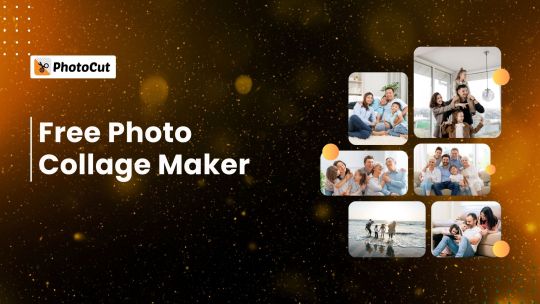
PhotoCut allows you to easily make lovely photo collages in a matter of seconds without any charges. It's perfect whether you are taking special moments for personal remembrance or want to share moments with your friends, as it's a user-friendly platform that provides results that would make your jaw drop. Just upload your favorite pictures and you are all set. You can select one from their many templates so that the personalized collage suits your event perfectly. You can create a collage with your yearbook photos.
Why Choose PhotoCut to Make a Photo Collage?
Easy to Use: One does not have to have extensive editing skills to create a photo collage. Using PhotoCut requires only choosing the pictures that you would want to include and uploading them. The tool automatically organizes the pictures into a nice layout, and this process is pretty simple and easy to follow.
High Quality: Save your photo collages in high-resolution, JPEG, PNG, and PDF formats so that your collages are sure to look fantastic when printed out as posters, to be turned into wall art, or to be posted online.
Versatile Templates: With PhotoCut, you get hundreds of preset collage templates and layouts, which can easily be customized. If you like something minimalist and clean, you'll find it here; if you like more complicated, intricate designs, there's a template for you, too.
Make a Collage in a Few Clicks
Use PhotoCut's free online collage builder to quickly create a stunning photo collage. PhotoCut's collage builder offers a simple method to use images to create a story, whether you're sharing your vacation photos, commemorating a particular occasion, or just keeping memories alive.
PhotoCut's technology will create the ideal collage layout after your photographs have been submitted. You are allowed to upload up to 20 photos at once with the tool arranging them around your selected template. Within a very short time frame, you would be able to make an amazing collage. You can create a collage with your passport photos for printing.
Customize Your Collage with Text, Stickers, and More
Add text to each corner or the whole collage while adding a caption for one of your images, color your visuals with some interesting stickers, or change the background using PhotoCut to truly make the collage your way.
Text: Add texts, quotes, and any messages to each picture or around the whole collage.
Stickers: Find great fun stickers to make the collage look more playful.
Backgrounds: Choose a background from PhotoCut's range, or upload one from the computer to enhance your photos according to the collage's theme.
Enhance Your Photos
Beyond just a collage layout, PhotoCut can also be used to edit photos to your heart's desire. The sharpness, brightness, contrast, and saturation of photos can all be adjusted and even applied with filters and effects to get the most stunning images out of them. This ensures that every picture in the collage is thoroughly retouched until you get the output you want.
Creative Collage Ideas to Inspire You
PhotoCut has a collage maker, and the versatility of such a tool allows it to help one produce unique collages on so many occasions. Below are a few fun ideas that may get your creativity spark:
Instagram Story Collage: Use collages in your Instagram story to express one message in a single Instagram post. Share various pictures simultaneously to express the essence of an unforgettable moment or a theme.
Letter Photo Collage: Write out a personalized message using an artistic letter photo collage. Perfect for gifts or expressing special thoughts.
Side-by-Side Collage: A great way to display comparison photos, such as before-and-after pictures, or two photos that need to be together. Change hairstyles with PhotoCut and create a collage to see what suits you best.
Aesthetic Collage Wallpaper: Make a collage for your mobile device or computer as a new, fashion-forward wallpaper.
Mood Board: Create a digital mood board with your images of inspiration, color palette choices, and more.
Birthday Collage: Gather photos of a birthday party and turn those precious moments into fun using a collage.
Christmas Collage: Capture the merry flavor of Christmas and make it even more personal with a personalized Christmas collage.
Heart-Shaped Collage: Create a collage in the shape of a heart to spread love on special occasions.
Picture collage poster: Make a poster with a collage of pictures that you can print off and hang in your home or office.
Make Collages Anytime, Anywhere
You can create photo collages using the collage maker at PhotoCut on multiple platforms. That means you can make your photo collages anytime, anywhere. You may use either the web browser version or the PhotoCut app from your mobile device or even the desktop version for your PC. The flexibility allows you to create collages from any device. Turn photos into anime art and create a collage.
How to Create a Photo Collage
To make a photo collage using PhotoCut, it's fast and simple. Here's how you do it:
Begin a Collage: Open the PhotoCut website or open the app on your mobile device. Tap on "Create a Collage" to get started.
Pick a Template: From the wide range of templates available, you may pick a layout that best fits your style.
Upload Your Pictures: Select the pictures you wish to use in your collage and then upload them.
Make Your Collage Unique: To create the collage uniquely yours, add background, stickers, and text. You may change the borders, margins, and other parameters to your preference.
Download Your Collage: Once your collage is complete, download it in the JPEG, PNG, or PDF format of your choice.
Why PhotoCut is the Best Free Collage Maker Online
Making collages is enjoyable and stress-free using PhotoCut's collage creator. With this application's sophisticated capabilities and easy-to-use interface, anybody can create a collage that looks professional without spending hours learning complex software.
PhotoCut offers:
Ease of Use: No need for advanced design skills, just upload your images and let PhotoCut do the rest.
Superior Results: The collages are available for download in high definition for printing or sharing online.
Personalization Options: There are a lot of templates and personalization choices available to make your collage as distinctive as you are.
Cost-free and Practical: PhotoCut is available on all platforms, including PC and mobile, and may be used without cost.
Conclusion
It's now easier than ever to create a picture collage. Creating stunning picture collages from your fondest memories is simple with PhotoCut's free collage creator, which doesn't require complex editing knowledge. Choose from various layouts, personalize your layout, and send your pre-made collage to loved ones. To discover how much fun it is to create beautiful picture collages online, try PhotoCut today!
FAQs
Q1. What is a collage?
Ans. A collage is an artistic composition made by combining multiple photographs into a single image. Collages are a fun way to tell stories, share experiences, and capture memories.
Q2. How can I make a collage on my iPhone?
Ans. To make a collage on your iPhone:
Open the PhotoCut app.
Select the collage maker feature.
Choose a template.
Upload your photos and customize the design with text, stickers, and filters.
Q3. How do I create a collage for Instagram?
Ans. PhotoCut is a picture collage maker for Instagram easily. This is done by choosing your layout, uploading your images, and customizing the collage. Once you've finished, save the collage and share it directly with Instagram.
Q4. How do I combine two pictures?
Ans. In PhotoCut, two images can be merged using the "Make a Collage" option. The two images are uploaded on the template that suits one's requirements and thus can be adjusted in a single image.
Q5. What types of collages are available on PhotoCut?
Ans. PhotoCut presents a broad selection of collage types, ranging from a classical photo grid to artistic types. From an abstract family picture collage to a simple layout or an abstract artistic collage, PhotoCut will suit every style.
0 notes
Link
0 notes
Text
Final Project Outline
Design and execute a self-directed final project to be presented on a fully online platform. This project will develop over several weeks, culminating in a refined internet base piece that demonstrates both technical proficiency and conceptual depth.
Task:
Final Project Outline: Post a maximum of two ideas. Provide a comprehensive explanation of each concept, detailing your intended execution and the inspiration behind your ideas."
Provide supporting materials such as research articles, videos, and works by other artists to help the class visually understand your objectives. Analyze why you selected these artists or support materials for us to review.
Technical information: Explain the techniques, including the programs, resources, tools, and methods you plan to use, and justify why you chose them.
Presentation: Analyze and select the platform for your final online presentation, ensuring it is distinct from your media blog. Evaluate how this choice enhances the viewer's experience. Consider aspects such as the title, background colors, and the specific online platform you choose, providing a rationale for your selections.
Submit your file to this dropbox by the deadline.
Then, respond to 3 classmate's (minimum) post providing feedback peer review on what they have done right and what they can do to improve their work.
1. Title: Capturing Moments: An Online Photography Showcase
The overall goal of the project will result in a beautifully designed website that can be used as a storytelling platform and portfolio. It will showcase my photos, tell the stories of some of the selected images, as well as engage potential clients through an interactive experience.
My goal is to:
1. Create a professional online portfolio that showcases my abilities and personality as a professional freelance photographer. 2. Create captivating content that narrates the backstories of my images. 3. Create a brand identity that appeals to my target audience.
Inspo Artists:
John Shearer ( https://www.instagram.com/johnshearer/Links to an external site. ) ( https://www.shearerphotography.com/Links to an external site. )
Kevin Mazur ( https://www.instagram.com/kevinmazur/?hl=enLinks to an external site. ) ( https://www.kevinmazurphotography.com/performanceLinks to an external site. )
Greg Williams ( https://www.instagram.com/gregwilliamsphotography/?hl=enLinks to an external site. ) (https://gregwilliams.com/ ) Links to an external site.
Tools I would use are:
Lightroom, which provides strong color correction, exposure, and preset features.
Photoshop for deeper photo retouching and modification. Utilizing it to create collages or improve images.
Canva, which is a more flexible visual design tool that can help me in making collages for my website, social media announcements, and marketing materials.
2. Title: Behind the Lens: A Celebrity Photography Documentary
The main goal of this project is to create a multimedia feature that documents the experiences of myself, a freelance photographer, that collaborates with celebrities. A series of photographs and an interactive website will all be used to highlight the creative process and history of the pictures.
My goal is to:
1. Capture the special challenges and experiences associated with capturing celebrities. 2. Produce an eye-catching portfolio that combines storytelling and photography 3. Create an internet presence that attracts possible clients and collaborators.
Inspo Artists:
John Shearer ( https://www.instagram.com/johnshearer/Links to an external site. ) ( https://www.shearerphotography.com/Links to an external site. )
Kevin Mazur ( https://www.instagram.com/kevinmazur/?hl=enLinks to an external site. ) ( https://www.kevinmazurphotography.com/performanceLinks to an external site. )
Greg Williams ( https://www.instagram.com/gregwilliamsphotography/?hl=enLinks to an external site. ) (https://gregwilliams.com/ ) Links to an external site.
Tools I would use are:
Lightroom, which provides strong color correction, exposure, and preset features.
Photoshop for deeper photo retouching and modification. Utilizing it to create collages or improve images.
Canva, which is a more flexible visual design tool that can help me in making collages for my website, social media announcements, and marketing materials.
0 notes
Text
Maximize Your Photo Editing Efficiency with Evoto AI: Tips and Tricks

Unlock the full potential of Evoto AI with these strategies to enhance your photo editing workflow:
Tip 1: Utilize Batch Processing for Consistency
Explanation: Edit multiple photos simultaneously to maintain a consistent look across your portfolio.
Tip 2: Customize Presets for Your Style
Explanation: Create and save presets that align with your unique editing style, streamlining your workflow.
Tip 3: Leverage AI-Powered Portrait Retouching
Explanation: Use Evoto AI's automatic face detection and enhancement features to save time on manual retouching.
Tip 4: Experiment with Creative Filters
Explanation: Apply various filters to add artistic effects and unique styles to your photos.
Tip 5: Regularly Update the Software
Explanation: Keep Evoto AI updated to access the latest features and improvements.
Implement these tips to optimize your photo editing with Evoto AI. Visit aiwikiweb.com/product/evoto
0 notes
Text
Enhance Your Digital Creations with Photoshop Makeup Brushes
In the world of digital art and photo editing, makeup brushes for Adobe Photoshop are transformative tools that help achieve polished and professional-quality results. These specialized brushes are designed to replicate the effects of traditional makeup applications, allowing for natural-looking retouching, beautification, and dramatic enhancements. From foundation and blush to eyeshadow and lip gloss, Photoshop makeup brush offer an extensive range of effects that can redefine digital portraits and give artists new ways to express creativity.
What Are Photoshop Makeup Brushes?
Photoshop makeup brushes are custom brush presets that emulate makeup tools and textures, such as foundation sponges, eyeliner pencils, and highlighter brushes. These brushes allow users to apply subtle or dramatic effects directly onto digital images, creating a flawless look for subjects in portraits, headshots, and artistic photography. Many of these brushes are customizable, so you can adjust settings like opacity, size, and blending mode to fit your needs.
Why Use Photoshop Makeup Brushes?
For both beginners and professionals, makeup brushes are essential tools in Photoshop because they can elevate a portrait from ordinary to extraordinary. With a few brush strokes, it’s possible to smooth skin, add dimension to features, and create vibrant eye and lip colors. Additionally, these brushes save time in the editing process by offering pre-made textures that replicate makeup applications, allowing for quick yet impactful enhancements.
Types of Photoshop Makeup Brushes
There are various types of makeup brushes available for Photoshop, each with its specific use. Here are some of the most popular types and their functions:
Foundation Brushes These brushes simulate foundation application and are ideal for evening out skin tone, covering blemishes, and reducing the appearance of imperfections. They can be used to achieve a flawless base with customizable opacity to suit different skin types and textures.
Blush Brushes Perfect for adding a healthy, natural flush to cheeks, blush brushes can be used to enhance the facial structure and add warmth. Adjusting the color and pressure of the brush creates a soft or bold look as desired.
Eyeshadow Brushes Eyeshadow brushes allow users to add depth and dimension to the eyes. With a wide range of colors and textures, they can create anything from a soft, natural look to bold, smoky eyes, offering a versatile way to enhance the eyes.
Eyeliner and Lash Brushes These brushes mimic the effects of eyeliner pencils or liquid liners and are used to define the eyes. Lash brushes, on the other hand, are perfect for adding fullness and volume to eyelashes, giving them a more dramatic effect.
Highlighter and Contour Brushes Highlighter and contour brushes are essential for adding dimension and emphasizing the subject's features. Highlighters add brightness to specific areas, while contour brushes help create shadows to enhance the natural structure of the face.
Lip Brushes Lip brushes are designed to add color and fullness to the lips. With varying textures, these brushes allow users to achieve matte, glossy, or satin finishes, offering versatility for different looks.
How to Use Photoshop Makeup Brushes
Install the Brushes To start, download and install your makeup brush presets in Photoshop Bubble Brush. To do this, open the Brushes panel, click on the gear icon, and select “Import Brushes.” Navigate to the file location, and once imported, the brushes will be ready for use.
Choose the Right Brush Select a brush suited to the effect you want to create. Adjust settings like opacity, flow, and size to match the desired effect, starting with a low opacity for more control and building up as needed.
Blend for Realism One of the most important steps in using makeup brushes is to blend effectively. Use soft brushes or the Smudge tool to blend harsh lines and create a seamless effect, making the makeup appear natural.
Utilize Layer Masks Working on separate layers and using layer masks allows you to apply effects without permanently altering the original image. This is particularly useful for experimenting with different looks.
Adjust Color Balance and Tone Use the Hue/Saturation and Color Balance adjustments to refine colors and make them look natural on the skin tone of the subject.
Tips for Best Results
Start with a Clean Base: Ensure the skin tone is even before applying other makeup effects.
Build Layers: Apply makeup effects gradually on separate layers to avoid over-saturation.
Experiment with Blending Modes: Try different blending modes to see how they interact with the image. “Soft Light” and “Overlay” can provide subtle, realistic finishes.
Use Real-Life References: Refer to real makeup styles and trends to make your digital retouching look more natural and relevant.
0 notes
Text
7 AI-Powered Photo Editing Alternatives to Photoshop
AI-powered photo editors transform digital imagery by simplifying complex tasks, making sophisticated editing accessible to all.
In the world of digital imagery, capturing the perfect shot is only the beginning; it’s in the post-processing stage where true magic happens, transforming raw photos into stunning, share-worthy visuals. As demand for innovative editing solutions surges, AI-powered photo editors have emerged as essential tools, reshaping the creative process for professionals and casual users alike. From enhancing selfies to crafting high-impact visuals for marketing, AI photo editors are making a notable impact. Let’s explore some of the top AI photo editors redefining the art of image editing.
AI-enhanced photo editing has been quietly revolutionizing the industry for years, with tools like Adobe’s Content Aware Fill in 2010 and Neural Filters in 2020 offering a glimpse into how AI can elevate editing. These features have evolved into powerful tools that streamline complex tasks, from upscaling low-resolution images to replacing dull skies with vivid scenes, making sophisticated editing accessible and intuitive for users of all skill levels.
Adobe Photoshop, a leader in this space, continues to push boundaries with features like the Remove Tool and Generative Expand, which transform image manipulation into a seamless experience. Today’s AI editors leverage machine learning to deliver capabilities like automated subject selection, sky replacement, and mood optimization—simplifying tasks once reserved for seasoned experts. So, which photo edit tools truly stand out? Let’s explore the top contenders reshaping the photo editing landscape.
Pixlr
Pixlr’s AI-driven features are now concentrated within its Pixlr. The AI Cutout and Backdrop replace backgrounds in seconds, while face swap and object removal enhance versatility. Pixlr brings an imaginative touch to quick edits without compromising accuracy.
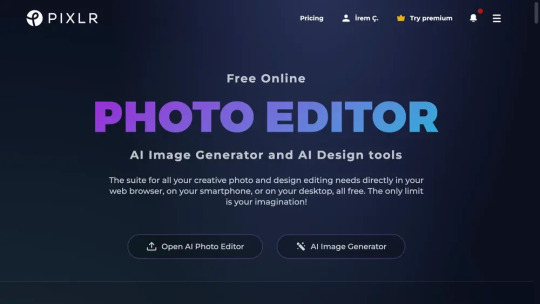
Evoto
Tailored for both novices and seasoned photographers, Evoto offers potent AI capabilities to make portrait retouching seamless and establishes custom presets that effortlessly beautify images with a single click.
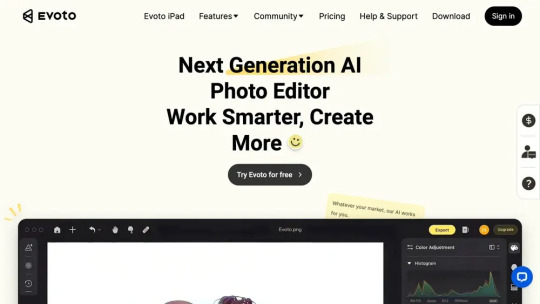
ACDSee
ACDSee merges AI power with user-friendliness in its Photo Studio Ultimate 2025. From RAW photo tweaks to enhanced image management, this software marries simplicity with effectivity, making AI editing both accessible and robust.
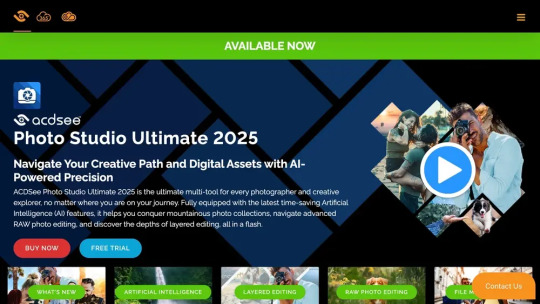
Luminar Neo
This cost-effective alternative stands out with AI-powered adjustments that enhance skies, erase distractions, and adaptively refine images. With deep integration of AI, it enriches images by enhancing tones, colors, and correcting sky imperfections.
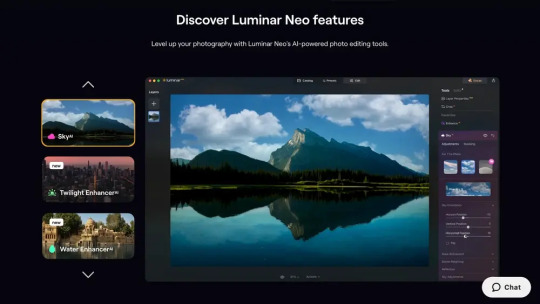
Canva
While not a direct competitor to Photoshop, Canva shines in quick edits and social media graphics. It’s an AI-enhanced powerhouse with smart design tools like Magic Design, BG Remover and Magic Media, simplifying creative processes.
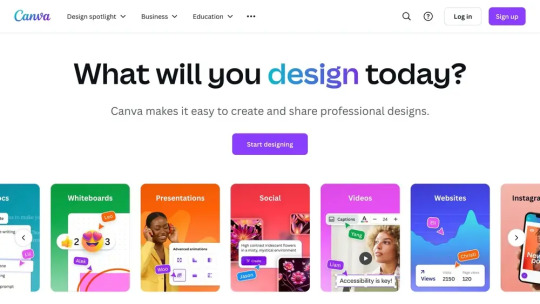
Lensa AI
Renowned for its Magic Avatar fun, Lensa AI also equips users with smartphone-based AI editing prowess. Its Magic AI tool is adept at finetuning portraits for those wanting glam or subtle tune-ups.
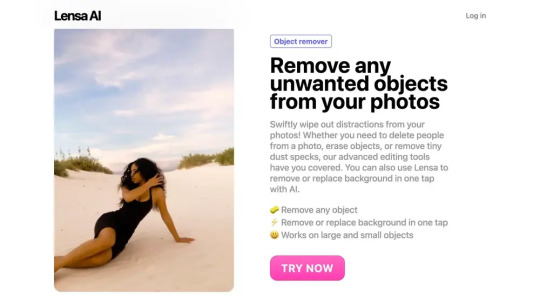
Capture One
Capture One combines AI with superior image quality, emphasizing colors and collaboration. Its Smart Adjustments and AI-powered edits cut down editing time, making it a favorite among professionals seeking efficiency and image perfection.
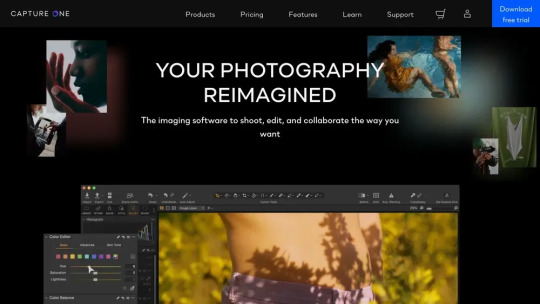
Selecting a formidable AI photo editor involves considering the breadth of features, end-to-end ease, and ability to produce quality outputs – ensuring both casual users and professional photographers can make their images truly stand out. As technology continues to evolve, these tools will undoubtedly lead the charge in redefining visual creation.
For more blogs like this: thenextaitool.com/blog
0 notes
Text
Also known as image editing, photo editing is a process that encompasses altering or retouching images of any kind, whether they are traditional photo-chemical illustrations or digital photographs. Traditionally known as photo retouching, the technique uses various tools such as the airbrush to modify photographs or editing illustration by using various traditional art mediums. However, with the increasing popularity of digital photos, there are many companies in the market that have launched different types of graphics software programs for photo editing such as normal photo editors, 3D modelers, graphics editors and vector graphics editor for manipulation, enhancement, and transformation of the images. In this context, one of the best software programs available in the market is Wondershare Fotophire. Some features that make this image enhancement software stand out among competitors are as follows Photo Editor While playing with photos, one of the chief functions of any software program remains photo editing. When you want to use this function in this software, the task becomes very easy as this feature enables you to fix poor lighting of a photo, or enhance the quality by adding something extra. By using the feature in Fotophire, with few clicks, you can adjust the saturation, crop bad parts and add creative effects such as vignettes, frames, and filters. In addition, the software offers you more than 200 photo effects such as overlay and filters, Further, you can easily get access to 20+ blend effects and a user-friendly interface Photo Cutter Cutting photos or the enhanced version of image cropping remains one of the major functions of any photo editing program and this program is not an exception. Whether you want a different background in the photo or just a transparent background, this remains the best photo cutter you can get on the market. For this purpose, the software offers various features such as customized brush sizes, background templates, and edge blur feature. For novices, the software offers built-in tutorials that teach them the process of cutting photos and making them elegant. Photo Eraser If any object is spoiling your photo and you want to remove it without spoiling the photo in the process, or you want to clone any part of the photo, all you need to do is to use Wondershare Fotophire image enhancement. This is due to the fact that the software’s algorithms analyze the environment and fill the area with matched textures to retain the beauty of the photo. With this photo eraser tool, not only you can remove date stamp or watermark, you can also erase people as well as unwanted objects in a jiffy. All you need to do is to take four prescribed steps of image enhancement to get the expected outcome. Photo Maximiser Tool If you want to enlarge photo for your home or any other premise, with this software, you can enlarge it to 1000% while maintaining resolution and sharpness. The software easily offers these facilities as it has 7 preset resizing methods. With photo maximizer feature, you can create low light photos, enlarge your photo for printing or create high-resolution close-ups. This feature also offers various facilities such as 8 Zoom Settings, One-Click Denoise, Color Correction and Before and After Views. If you are a novice, this software also offers an inbuilt tutorial for guiding you regarding this matter. Photo Focus If your photos are blurry or you want to enhance the quality of the photos, you can use Photo Focus feature of this software to fix the photo, and get professional photos with image enhancement. Some other facilities offered by this feature include Resharpen Tools, Creative Blur, 4 Focus Presets, Drag and Drop Interface as well as Before & After Views. For guiding through various steps, the software also offers you an inbuilt tutorial. With Wondershare Fotophire, professional level photo editing and enhancement is a cakewalk. Now, you can transform an ordinary photo into an extraordinary image that befits professionals.
Whether you are a graphic designer, a professional photographer intending to sell photographs or a hobbyist who takes photography seriously, Fotophire has all the elements to retouch, fix and transform your images. All you need to do is to visit this site and download the software on your PC and start creating brilliant images. Other Useful Tools From Wondershare Wondershare is a creative software product company. It has much useful software available. Some of the photo editing related popular software are listed below Photo editor - A handy quick photo editing tool. Photo maximizer - This software can enlarge your photos without loss of quality. Photo focus - Fix focus problems on your old photos with this software.
0 notes
Text
Also known as image editing, photo editing is a process that encompasses altering or retouching images of any kind, whether they are traditional photo-chemical illustrations or digital photographs. Traditionally known as photo retouching, the technique uses various tools such as the airbrush to modify photographs or editing illustration by using various traditional art mediums. However, with the increasing popularity of digital photos, there are many companies in the market that have launched different types of graphics software programs for photo editing such as normal photo editors, 3D modelers, graphics editors and vector graphics editor for manipulation, enhancement, and transformation of the images. In this context, one of the best software programs available in the market is Wondershare Fotophire. Some features that make this image enhancement software stand out among competitors are as follows Photo Editor While playing with photos, one of the chief functions of any software program remains photo editing. When you want to use this function in this software, the task becomes very easy as this feature enables you to fix poor lighting of a photo, or enhance the quality by adding something extra. By using the feature in Fotophire, with few clicks, you can adjust the saturation, crop bad parts and add creative effects such as vignettes, frames, and filters. In addition, the software offers you more than 200 photo effects such as overlay and filters, Further, you can easily get access to 20+ blend effects and a user-friendly interface Photo Cutter Cutting photos or the enhanced version of image cropping remains one of the major functions of any photo editing program and this program is not an exception. Whether you want a different background in the photo or just a transparent background, this remains the best photo cutter you can get on the market. For this purpose, the software offers various features such as customized brush sizes, background templates, and edge blur feature. For novices, the software offers built-in tutorials that teach them the process of cutting photos and making them elegant. Photo Eraser If any object is spoiling your photo and you want to remove it without spoiling the photo in the process, or you want to clone any part of the photo, all you need to do is to use Wondershare Fotophire image enhancement. This is due to the fact that the software’s algorithms analyze the environment and fill the area with matched textures to retain the beauty of the photo. With this photo eraser tool, not only you can remove date stamp or watermark, you can also erase people as well as unwanted objects in a jiffy. All you need to do is to take four prescribed steps of image enhancement to get the expected outcome. Photo Maximiser Tool If you want to enlarge photo for your home or any other premise, with this software, you can enlarge it to 1000% while maintaining resolution and sharpness. The software easily offers these facilities as it has 7 preset resizing methods. With photo maximizer feature, you can create low light photos, enlarge your photo for printing or create high-resolution close-ups. This feature also offers various facilities such as 8 Zoom Settings, One-Click Denoise, Color Correction and Before and After Views. If you are a novice, this software also offers an inbuilt tutorial for guiding you regarding this matter. Photo Focus If your photos are blurry or you want to enhance the quality of the photos, you can use Photo Focus feature of this software to fix the photo, and get professional photos with image enhancement. Some other facilities offered by this feature include Resharpen Tools, Creative Blur, 4 Focus Presets, Drag and Drop Interface as well as Before & After Views. For guiding through various steps, the software also offers you an inbuilt tutorial. With Wondershare Fotophire, professional level photo editing and enhancement is a cakewalk. Now, you can transform an ordinary photo into an extraordinary image that befits professionals.
Whether you are a graphic designer, a professional photographer intending to sell photographs or a hobbyist who takes photography seriously, Fotophire has all the elements to retouch, fix and transform your images. All you need to do is to visit this site and download the software on your PC and start creating brilliant images. Other Useful Tools From Wondershare Wondershare is a creative software product company. It has much useful software available. Some of the photo editing related popular software are listed below Photo editor - A handy quick photo editing tool. Photo maximizer - This software can enlarge your photos without loss of quality. Photo focus - Fix focus problems on your old photos with this software.
0 notes
Text
How to Edit Photos for Beginners: Simple Tips and Tools
In today’s visual-first world, photo editing is an essential skill. Whether you’re managing an e-commerce business, editing portraits, or simply improving personal photos, knowing how to enhance images can make a big difference. With this guide, beginners will learn simple tips and discover essential tools to transform ordinary photos into captivating visuals.

Why Does Photo Editing Matter?
Photo editing is more than just beautification—it tells a story and emphasizes details that grab attention. A well-edited photo can improve clarity, fix imperfections, and create a professional impression. For businesses, especially in e-commerce photo editing services, polished images are vital for building trust and increasing sales.
Imagine a stunning product photo for an online store. It needs to look perfect to convert visitors into buyers. This is where editing tools and techniques like clipping path service, background removal, and retouching make all the difference.
Must-Have Photo Editing Tools

Starting your editing journey requires the right tools. Here are beginner-friendly options:
Free Tools:
Canva: Great for quick edits and adding text overlays.
Snapseed: Offers professional-grade features like healing and selective adjustments.
GIMP: A powerful, free desktop tool with advanced features like clipping path services.
Paid Tools:
Adobe Photoshop: Perfect for precision editing, from portraits to product images.
Lightroom: Ideal for batch processing and fine-tuning colors.
Luminar AI: Simplifies complex edits using AI tools for beginners.
Key Editing Techniques for Beginners
1. Crop and Straighten
Fixing composition is the first step. Cropping removes distractions, while straightening aligns horizons or objects. For e-commerce, maintaining clean compositions, especially for product photography, ensures the subject stands out.
2. Adjust Brightness and Contrast
Brighten dark images and increase contrast to add depth. Balance is crucial; overdoing it can make images look unnatural.
3. Enhance Colors: Saturation, Hue, and Vibrance
Saturation: Increases color intensity.
Hue: Adjusts the tone of colors.
Vibrance: Boosts muted tones without oversaturating.
Color corrections are essential for jewelry retouching services, where the goal is to make gemstones sparkle naturally without appearing fake.
4. Use Filters and Presets
Filters provide instant enhancements. Apps like Lightroom and Snapseed offer presets tailored for moods or themes. Subtle filters work well for portraits, while dramatic ones can highlight products or landscapes.
5. Remove Unwanted Objects

Whether it’s blemishes in portraits or unwanted distractions in product images, tools like the healing brush in Photoshop can clean up imperfections. This step is essential for photo retouching services, ensuring flawless results.
6. Blur Backgrounds
Blurring the background creates a professional look and emphasizes the subject. Use tools like Snapseed’s Lens Blur on Photoshop's Gaussian Blur to achieve this effect. It’s a popular feature in ghost mannequin services for highlighting clothing details.
Editing for Specific Purposes
E-Commerce Photos
Product photos are the backbone of online stores. Editing techniques like clipping path service and background removal ensure a clean, distraction-free presentation. Consistency across product images builds brand trust and boosts conversions.
Portraits
For personal or business use, portraits benefit from photo retouching services. Softening skin, enhancing natural tones, and emphasizing details like eyes and hair make portraits look professional.
Jewelry Images
Jewelry is challenging to photograph due to reflections and intricate details. Jewelry retouching services refine images, enhance sparkle, and remove imperfections for a luxurious appeal.
Avoiding Common Mistakes
While editing, beginners often fall into traps like over-editing or starting with low-quality images. Always aim for subtlety, maintain original details, and use high-resolution images for better results. Poor-quality edits can damage a brand's reputation, especially for businesses relying on e-commerce photo editing services.
A Simple Editing Workflow for Beginners

Import Your Photo: Start with a high-resolution image.
Fix Composition: Crop and straighten for a clean frame.
Adjust Lighting: Balance brightness and contrast.
Enhance Colors: Fine-tune saturation and vibrance.
Apply Filters: Choose presets for consistency.
Export for Use: Save in the right format and size for platforms like social media or e-commerce.
When to Use Professional Photo Editing Services
For complex edits or time-sensitive projects, professional services are invaluable. Businesses rely on:
eCommerce Photo Editing Services: Ensures product images are consistent and optimized for sales.
Ghost Mannequin Services: Creates a polished look for clothing by removing mannequins.
Photo Retouching Services: Enhances portraits, products, and more with expert precision.
Jewelry Retouching Services: Adds the perfect sparkle and detail for high-end products.
Conclusion
Photo editing transforms ordinary images into captivating visuals that tell a story and make a lasting impression. Whether you're a beginner experimenting with free tools or a business seeking professional results, the right techniques can elevate your images. For e-commerce and branding, services like clipping path service, ghost mannequin services, and photo retouching services ensure perfection. Start your editing journey today, or let professionals handle it to achieve flawless results!
#photo editing service#photo retouching#photoediting#photo edit#clipping path service#image clipping service#ghost mannequin
0 notes
Text
Enhancing Your Workflow: Essential Image Editing Tools for Creatives
In the digital art world, having the right Image Editing Tools is key for success. This workshop will cover a variety of industry-standard software and emerging tools to improve visual content creation. Participants will learn how to effectively use these resources to streamline their creative processes and unlock new possibilities for their projects. By incorporating these tools into their workflow, individuals can enhance the quality of their visuals and attract a larger audience, staying ahead in a competitive market.
Explore powerful image editing tools for seamless creativity and efficient workflow enhancement.
Digital artistry relies heavily on Image Editing Tools to enhance creativity and workflow efficiency. Software like Adobe Photoshop and Lightroom offer a wide range of features for precise retouching and color grading. The integration of artificial intelligence in tools such as Laminar and Topaz Labs streamlines editing processes by automating tasks and providing intelligent suggestions, saving time for artists to bring their visions to life with accuracy.
Cloud-based platforms like Canva and Figma allow teams to collaborate seamlessly by providing real-time editing and feedback capabilities. This enhances productivity and nurtures a vibrant creative atmosphere. These image editing tools enable professionals to focus on their artistic expression rather than technical obstacles, achieving a harmonious blend of creativity and efficiency.
Utilize advanced features in image editing tools to elevate your creative projects and productivity.
Advanced features in Image Editing Tools can transform creative projects by enabling intricate details and sophisticated effects. Techniques like layer masking, blending modes, and non-destructive editing allow for experimentation without the risk of changing original work. Customizable presets and batch processing also help streamline repetitive tasks, freeing up artists to focus on the creative aspects of their projects.
The use of specialized filters and effects in image editing can enhance visual storytelling by providing unique textures and styles that appeal to specific audiences. Advanced color grading options allow for a more nuanced application of mood and ambience, ensuring visuals align with the desired narrative. By fully utilizing these tools, creatives can increase productivity and elevate their artistic output, transforming concepts into compelling visual narratives.
Discover the best image editing tools that streamline processes and inspire innovative design solutions.
Professionals can improve their creative expression and productivity by incorporating advanced image editing tools into their workflows. These tools simplify tasks, foster collaboration, and enhance communication among team members. Cloud-based editing and real-time feedback features enable seamless teamwork regardless of location. Different image editing platforms offer tailored functionalities for graphic design, photography, and digital art. AI-driven features like object removal and background replacement make tasks more efficient, saving time and encouraging experimentation with new ideas. It is crucial for forward-thinking design projects to integrate these efficient tools into daily workflows as technology progresses.
To enhance your workflow as a creative professional, you need the right image editing tools like Adobe Photoshop, Lightroom, Canva, and Affinity Photo. These software options can help streamline your editing process and ensure high quality in your work. Utilizing plugins and mobile apps can also boost your efficiency and creativity. Keep yourself updated on the latest tools and techniques to expand your artistic vision. Embrace these essential tools to elevate the impact of your creative projects.
Visit: VS Website See: VS Portfolio
0 notes